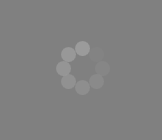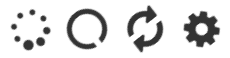L'objectif est d'afficher l'information selon laquelle l'application fonctionne. Je suis donc à la recherche d'un exemple de mise en œuvre intelligente d'un spinner de chargement en utilisant WPF / MVVM.
Réponses
Trop de publicités?Un spinner "plug and play" très simple pourrait être l'une des icônes de rotation de l'application de l'UE. Paquet Font Awesome Wpf ( Icônes tournantes ).
L'utilisation est assez simple, il suffit d'installer le paquet nuget :
PM> Install-Package FontAwesome.WPFEnsuite, ajoutez la référence à l'espace de nom
xmlns:fa="http://schemas.fontawesome.io/icons/"et utiliser le contrôle ImageAwesome. Définissez la propriété Spin="True" et sélectionnez l'une des icônes "Spinner", "Refresh", "Cog" et "CircleOutlinedNotched". Elle est évolutive et peut être redimensionnée en définissant la largeur et la hauteur.
<Window x:Class="Example.FontAwesome.WPF.Single"
xmlns="http://schemas.microsoft.com/winfx/2006/xaml/presentation"
xmlns:x="http://schemas.microsoft.com/winfx/2006/xaml"
xmlns:fa="http://schemas.fontawesome.io/icons/"
Title="Single" Height="300" Width="300">
<Grid Margin="20">
<fa:ImageAwesome Icon="Refresh" Spin="True" Height="48" Width="48" />
</Grid>
</Window>Pour obtenir ça :
Placez ceci dans un contrôle d'utilisateur :
<UserControl.Resources>
<Color x:Key="FilledColor" A="255" B="155" R="155" G="155"/>
<Color x:Key="UnfilledColor" A="0" B="155" R="155" G="155"/>
<Style x:Key="BusyAnimationStyle" TargetType="Control">
<Setter Property="Background" Value="#7F000000"/>
<Setter Property="Template">
<Setter.Value>
<ControlTemplate TargetType="Control">
<ControlTemplate.Resources>
<Storyboard x:Key="Animation0" BeginTime="00:00:00.0" RepeatBehavior="Forever">
<ColorAnimationUsingKeyFrames Storyboard.TargetName="ellipse0" Storyboard.TargetProperty="(Shape.Fill).(SolidColorBrush.Color)">
<SplineColorKeyFrame KeyTime="00:00:00.0" Value="{StaticResource FilledColor}"/>
<SplineColorKeyFrame KeyTime="00:00:01.6" Value="{StaticResource UnfilledColor}"/>
</ColorAnimationUsingKeyFrames>
</Storyboard>
<Storyboard x:Key="Animation1" BeginTime="00:00:00.2" RepeatBehavior="Forever">
<ColorAnimationUsingKeyFrames Storyboard.TargetName="ellipse1" Storyboard.TargetProperty="(Shape.Fill).(SolidColorBrush.Color)">
<SplineColorKeyFrame KeyTime="00:00:00.0" Value="{StaticResource FilledColor}"/>
<SplineColorKeyFrame KeyTime="00:00:01.6" Value="{StaticResource UnfilledColor}"/>
</ColorAnimationUsingKeyFrames>
</Storyboard>
<Storyboard x:Key="Animation2" BeginTime="00:00:00.4" RepeatBehavior="Forever">
<ColorAnimationUsingKeyFrames Storyboard.TargetName="ellipse2" Storyboard.TargetProperty="(Shape.Fill).(SolidColorBrush.Color)">
<SplineColorKeyFrame KeyTime="00:00:00.0" Value="{StaticResource FilledColor}"/>
<SplineColorKeyFrame KeyTime="00:00:01.6" Value="{StaticResource UnfilledColor}"/>
</ColorAnimationUsingKeyFrames>
</Storyboard>
<Storyboard x:Key="Animation3" BeginTime="00:00:00.6" RepeatBehavior="Forever">
<ColorAnimationUsingKeyFrames Storyboard.TargetName="ellipse3" Storyboard.TargetProperty="(Shape.Fill).(SolidColorBrush.Color)">
<SplineColorKeyFrame KeyTime="00:00:00.0" Value="{StaticResource FilledColor}"/>
<SplineColorKeyFrame KeyTime="00:00:01.6" Value="{StaticResource UnfilledColor}"/>
</ColorAnimationUsingKeyFrames>
</Storyboard>
<Storyboard x:Key="Animation4" BeginTime="00:00:00.8" RepeatBehavior="Forever">
<ColorAnimationUsingKeyFrames Storyboard.TargetName="ellipse4" Storyboard.TargetProperty="(Shape.Fill).(SolidColorBrush.Color)">
<SplineColorKeyFrame KeyTime="00:00:00.0" Value="{StaticResource FilledColor}"/>
<SplineColorKeyFrame KeyTime="00:00:01.6" Value="{StaticResource UnfilledColor}"/>
</ColorAnimationUsingKeyFrames>
</Storyboard>
<Storyboard x:Key="Animation5" BeginTime="00:00:01.0" RepeatBehavior="Forever">
<ColorAnimationUsingKeyFrames Storyboard.TargetName="ellipse5" Storyboard.TargetProperty="(Shape.Fill).(SolidColorBrush.Color)">
<SplineColorKeyFrame KeyTime="00:00:00.0" Value="{StaticResource FilledColor}"/>
<SplineColorKeyFrame KeyTime="00:00:01.6" Value="{StaticResource UnfilledColor}"/>
</ColorAnimationUsingKeyFrames>
</Storyboard>
<Storyboard x:Key="Animation6" BeginTime="00:00:01.2" RepeatBehavior="Forever">
<ColorAnimationUsingKeyFrames Storyboard.TargetName="ellipse6" Storyboard.TargetProperty="(Shape.Fill).(SolidColorBrush.Color)">
<SplineColorKeyFrame KeyTime="00:00:00.0" Value="{StaticResource FilledColor}"/>
<SplineColorKeyFrame KeyTime="00:00:01.6" Value="{StaticResource UnfilledColor}"/>
</ColorAnimationUsingKeyFrames>
</Storyboard>
<Storyboard x:Key="Animation7" BeginTime="00:00:01.4" RepeatBehavior="Forever">
<ColorAnimationUsingKeyFrames Storyboard.TargetName="ellipse7" Storyboard.TargetProperty="(Shape.Fill).(SolidColorBrush.Color)">
<SplineColorKeyFrame KeyTime="00:00:00.0" Value="{StaticResource FilledColor}"/>
<SplineColorKeyFrame KeyTime="00:00:01.6" Value="{StaticResource UnfilledColor}"/>
</ColorAnimationUsingKeyFrames>
</Storyboard>
</ControlTemplate.Resources>
<ControlTemplate.Triggers>
<Trigger Property="IsVisible" Value="True">
<Trigger.EnterActions>
<BeginStoryboard Storyboard="{StaticResource Animation0}" x:Name="Storyboard0" />
<BeginStoryboard Storyboard="{StaticResource Animation1}" x:Name="Storyboard1"/>
<BeginStoryboard Storyboard="{StaticResource Animation2}" x:Name="Storyboard2"/>
<BeginStoryboard Storyboard="{StaticResource Animation3}" x:Name="Storyboard3"/>
<BeginStoryboard Storyboard="{StaticResource Animation4}" x:Name="Storyboard4"/>
<BeginStoryboard Storyboard="{StaticResource Animation5}" x:Name="Storyboard5"/>
<BeginStoryboard Storyboard="{StaticResource Animation6}" x:Name="Storyboard6"/>
<BeginStoryboard Storyboard="{StaticResource Animation7}" x:Name="Storyboard7"/>
</Trigger.EnterActions>
<Trigger.ExitActions>
<StopStoryboard BeginStoryboardName="Storyboard0"/>
<StopStoryboard BeginStoryboardName="Storyboard1"/>
<StopStoryboard BeginStoryboardName="Storyboard2"/>
<StopStoryboard BeginStoryboardName="Storyboard3"/>
<StopStoryboard BeginStoryboardName="Storyboard4"/>
<StopStoryboard BeginStoryboardName="Storyboard5"/>
<StopStoryboard BeginStoryboardName="Storyboard6"/>
<StopStoryboard BeginStoryboardName="Storyboard7"/>
</Trigger.ExitActions>
</Trigger>
</ControlTemplate.Triggers>
<Border BorderBrush="{TemplateBinding BorderBrush}" BorderThickness="{TemplateBinding BorderThickness}" Background="{TemplateBinding Background}">
<Grid>
<Canvas Height="60" Width="60">
<Canvas.Resources>
<Style TargetType="Ellipse">
<Setter Property="Width" Value="15"/>
<Setter Property="Height" Value="15" />
<Setter Property="Fill" Value="#009B9B9B" />
</Style>
</Canvas.Resources>
<Ellipse x:Name="ellipse0" Canvas.Left="1.75" Canvas.Top="21"/>
<Ellipse x:Name="ellipse1" Canvas.Top="7" Canvas.Left="6.5"/>
<Ellipse x:Name="ellipse2" Canvas.Left="20.5" Canvas.Top="0.75"/>
<Ellipse x:Name="ellipse3" Canvas.Left="34.75" Canvas.Top="6.75"/>
<Ellipse x:Name="ellipse4" Canvas.Left="40.5" Canvas.Top="20.75" />
<Ellipse x:Name="ellipse5" Canvas.Left="34.75" Canvas.Top="34.5"/>
<Ellipse x:Name="ellipse6" Canvas.Left="20.75" Canvas.Top="39.75"/>
<Ellipse x:Name="ellipse7" Canvas.Top="34.25" Canvas.Left="7" />
<Ellipse Width="39.5" Height="39.5" Canvas.Left="8.75" Canvas.Top="8" Visibility="Hidden"/>
</Canvas>
<Label Content="{Binding Path=Text}" HorizontalAlignment="Center" VerticalAlignment="Center"/>
</Grid>
</Border>
</ControlTemplate>
</Setter.Value>
</Setter>
</Style>
</UserControl.Resources>
<Control Style="{StaticResource BusyAnimationStyle}"/>Pour obtenir un effet de disparition sur chaque ellipse, ajoutez ce qui suit après chaque ellipse ColorAnimationUsingKeyFrames élément. Veillez à le diriger vers la bonne ellipse
<ColorAnimationUsingKeyFrames Storyboard.TargetName="ellipse0" Storyboard.TargetProperty="(Shape.Fill).(SolidColorBrush.Color)">
<SplineColorKeyFrame KeyTime="00:00:00.0" Value="{StaticResource FilledColor}"/>
<SplineColorKeyFrame KeyTime="00:00:01.6" Value="{StaticResource UnfilledColor}"/>
</ColorAnimationUsingKeyFrames>
<DoubleAnimationUsingKeyFrames Storyboard.TargetName="ellipse0" Storyboard.TargetProperty="Width" >
<DoubleAnimationUsingKeyFrames.KeyFrames>
<SplineDoubleKeyFrame KeyTime="00:00:00.0" Value="15" />
<SplineDoubleKeyFrame KeyTime="00:00:01.0" Value="12" />
<SplineDoubleKeyFrame KeyTime="00:00:01.6" Value="0" />
</DoubleAnimationUsingKeyFrames.KeyFrames>
</DoubleAnimationUsingKeyFrames>
<DoubleAnimationUsingKeyFrames Storyboard.TargetName="ellipse0" Storyboard.TargetProperty="Height" >
<DoubleAnimationUsingKeyFrames.KeyFrames>
<SplineDoubleKeyFrame KeyTime="00:00:00.0" Value="15" />
<SplineDoubleKeyFrame KeyTime="00:00:01.0" Value="12" />
<SplineDoubleKeyFrame KeyTime="00:00:01.6" Value="0" />
</DoubleAnimationUsingKeyFrames.KeyFrames>
</DoubleAnimationUsingKeyFrames>J'ai écrit ceci contrôle des utilisateurs qui peut aider, il affichera des messages avec une barre de progression qui tourne pour montrer qu'il est en train de charger quelque chose.
<ctr:LoadingPanel x:Name="loadingPanel"
IsLoading="{Binding PanelLoading}"
Message="{Binding PanelMainMessage}"
SubMessage="{Binding PanelSubMessage}"
ClosePanelCommand="{Binding PanelCloseCommand}" />Il possède quelques propriétés de base auxquelles vous pouvez vous lier.
Avec des images
Résumé visuel des options pour les icônes tournantes. Enregistré en utilisant Écran vers Gif .
Font-Awesome-WPF
Installer via NuGet :
PM> Installer-Package FontAwesome.WPF
Ça ressemble à ça :
XAML :
<fa:ImageAwesome Icon="Spinner" Spin="True" SpinDuration="4" />Les icônes représentées sont Spinner , CircleOutlineNotch , Refresh et Cog . Il existe beaucoup d'autres .
Méthode de @HAdes
Copier/coller de XAML.
- Réponses précédentes
- Plus de réponses